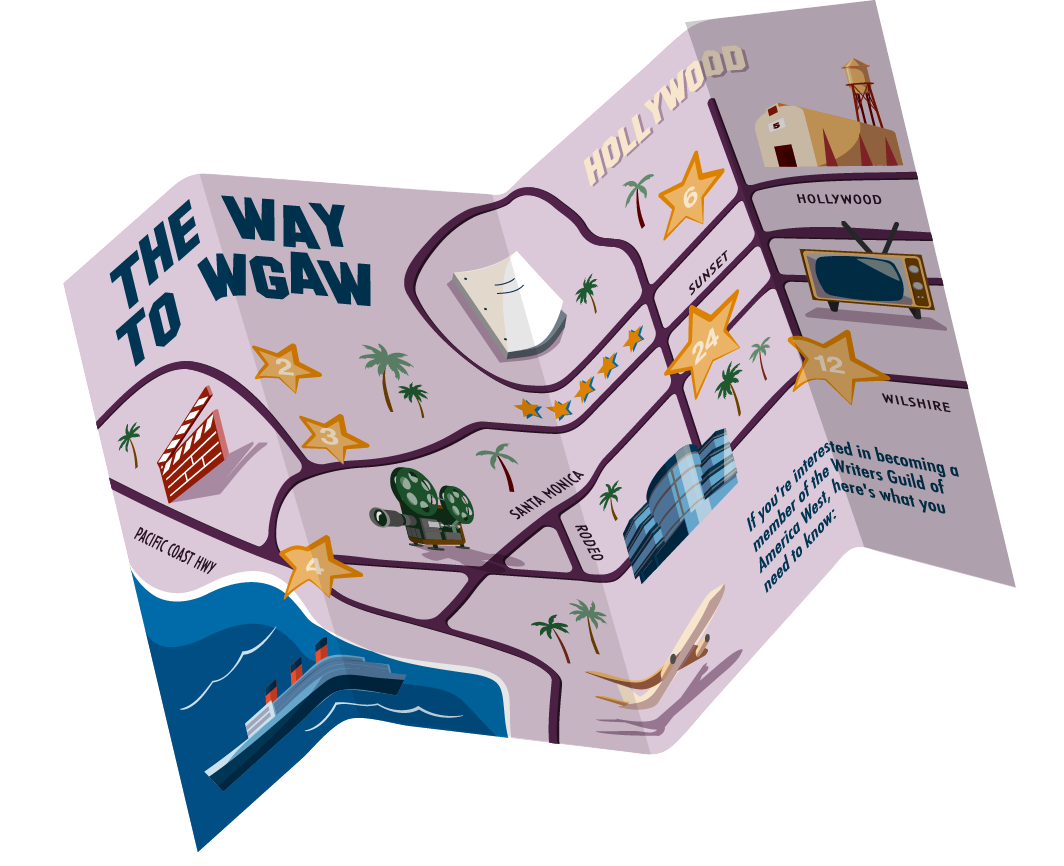Members
Unsolicited emails, commonly known as SPAM, are a huge problem. We often get contacted by members asking why they have not received their WGA West email, or that they only receive their emails some of the time.
Many internet service providers (ISPs) and email service providers (ESPs) have installed spam-filters or use blacklists in order to weed out all of these unwanted SPAM emails. Unfortunately, some of these filtering programs might inadvertently identify your WGA West email as SPAM.
To assist with these issues, we have compiled instructions to help you whitelist the WGA West domain with the following email providers.
If you don't see your email provider listed here or have an updated version of one of the below, here are some additional instructions.
AOL
Apple Mail
Gmail
Outlook
Samsung Android
Yahoo!
Other Email Applications
Below are the steps to make sure you receive your email from the WGA West:
AOL
- Go to mail.aol.com and sign in.
- Click Options (upper right).
- Select Mail Settings.
- In the left panel, click Filters.
- Click Add Filter.
- Name the filter something like "Whitelist Domain".
- Under From, choose Contains and enter the domain @wga.org
- Under Then move the message to…, select Inbox.
- Click Save.
Thank you for whitelisting the WGA West.
Apple Mail
Apple Mail doesn’t have a traditional “whitelist” feature, but you can ensure messages from a specific domain always go to your inbox by using VIP contacts, Rules, or Safe senders features depending on your device and macOS version.
- Open Mail on your Mac.
- Go to Mail > Settings (or Preferences, depending on macOS version).
- Select the Rules tab.
- Click Add Rule.
- Name the rule something like "Whitelist Domain".
- Set conditions:
- If any of the following conditions are met:
- From Ends with @wga.org
- Under Perform the following actions:
- Choose Move Message to Inbox
- (or “Mark as Not Junk” if available)
- Click OK, then apply the rule.
Thank you for whitelisting the WGA West.
Gmail
- Open Gmail.
- Click the gear icon → See all settings.
- Go to Filters and Blocked Addresses.
- Click Create a new filter.
- In the From field, type: @wga.org
(Replace with the domain you want to whitelist.) - Click Create filter.
- Check:
- Never send it to Spam
- (Optional) Always mark it as important
- (Optional) Categorize as… Primary
- Click Create filter again.
Thank you for whitelisting the WGA West.
Outlook
Outlook Desktop (Windows or Mac)
Add to Safe Senders List
- Open Outlook.
- Go to Home tab.
- Click Junk.
- Select Junk E-mail Options.
- Go to the Safe Senders tab.
- Click Add…
- Enter the domain or email: @wga.org
- Click OK → Apply.
Outlook.com (Webmail)
- Go to Outlook.com and log in.
- Click the gear icon (Settings).
- Choose View all Outlook settings.
- Select Mail → Junk email.
- Under Safe senders and domains, click Add.
- Add the domain: @wga.org
- Click Save.
Outlook for Android / iOS
To fix spam on the phone:
- Open Outlook app.
- Go to the Junk folder.
- Open the email.
- Tap Move to Inbox.
- Tap Always move (if available) or Report as not junk.
To fully whitelist a domain, you must set it in: Outlook.com → Settings → Mail → Junk email → Safe senders & domains
Thank you for whitelisting the WGA West.
Samsung Android
Samsung Email uses a “safe senders” list.
- Open Samsung Email.
- Open a WGA West email.
- Tap the three-dot menu.
- Tap Add to Safe Senders (or Mark as not spam → Add to safe senders).
To manually add a safe sender:
- Go to Email settings.
- Select Spam filter.
- Tap Manage safe senders.
- Add the domain @wga.org
Thank you for whitelisting the WGA West.
Yahoo
Unlike Outlook, Yahoo does not let you add an entire domain to a classic “safe senders list”—so filters are the correct method to whitelist domains. Please follow the instructions below if you're using Yahoo.
- Go to mail.yahoo.com and sign in.
- Click the Settings gear (top right).
- Select More Settings.
- In the left menu, click Filters.
- Click Add new filters.
- Name the filter (e.g., “Whitelist Domain”).
- Under Set rules, choose:
- From → Contains
- Enter the domain: @wga.org
- Under Choose a folder to move to, select Inbox.
- Click Save.
Thank you for whitelisting the WGA West.
Other Email Applications
Many popular email programs don't provide a convenient way for you to whitelist the folks you want to receive email from. If you're using this sort of email system and you either aren't getting your WGA West message or want to make sure you continue to receive your emails in the future, you can do something about it.
Contact the customer service people or the Postmaster at the company that provides your email or Internet connection (your ISP). Explain to them that WGA West sends email that you asked for and value. Ask them if they can whitelist us. They'll probably ask you for some information about us. Here's what to tell them:
- Sending Domain: wga.org
- Sending IP Address: 72.232.171.126